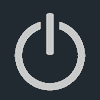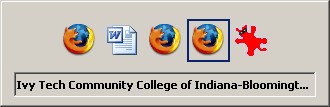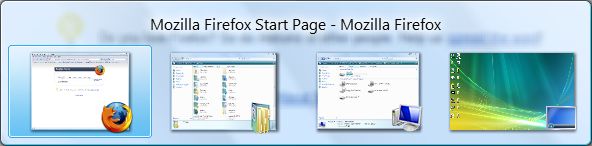| Key Combo | Description |
| CTRL + X | Cut |
| CTRL + C | Copy |
| CTRL + V | Paste |
| CTRL + A | Select All |
Keyboard Shortcuts
Using ALT + TAB to Switch Between Windows
One of the quickest ways to switch between windows is to use the ALT + TAB key combination. When you have multiple windows open, hold down the ALT key and then tap on (but do not hold down) the TAB key. A small box will show up in the center of the screen showing icons (or image of the window, if on Vista) representing each window you have open on your system. Pressing the TAB key will cycle through each of these.
Click on the images to see larger screenshots (in a new window).
Screenshot 1: The ALT + TAB display box in Windows XP
Screenshot 2: The ALT + TAB display box in Windows Vista
Using the "Send to" Menu
The "send to" menu is a handy feature built into Windows that allows you to quickly copy files to often-used locations, as well as perform simple functions (such as sending files to a compressed folder). This menu can be brought up by right-clicking on files and/or folders. One of the default entries in the "send to" menu is "Mail Recipient," which will create a new email message with the files you selected attached. Entries will also be automatically added/removed based on what removable storage drives you have on your system (such as a floppy disk drive or a USB flash drive).