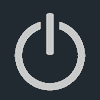Adding Items to The "Send To" Menu
There are several ways to modify the items in your "send to" menu. This will explain the manual way to do it, while the easier way will be explained further on (beneath the screenshots). Some of the items in the "send to" menu are actually shortcuts that are in a special folder. To get to this folder in Vista, open a "Run" dialog box by choosing the "Run..." item in your start menu (this can also be bought up by pressing the Windows key + R). In the Run box, type "shell:sendto" (without the quotes). In previous versions of Windows (XP and earlier), just type "sendto" (also without the quotes). A window similar to screenshot 3 should open up. In this folder, you can place shortcuts to any programs or other folders that you want. If you have a shortcut to a program, sending a file to it will cause the file(s) to be opened/viewed using that program.
Screenshot 1: Click on the "Run..." button
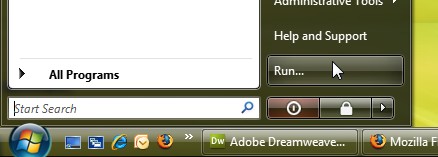
Screenshot 2: The "Run" dialog box
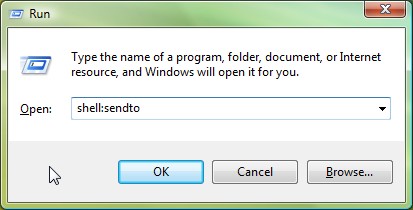
Screenshot 3: Contents of the "send to" folder
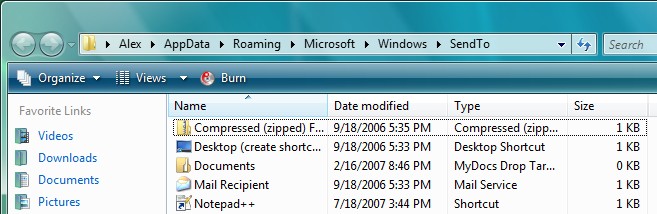
For those of you who want to modify your "send to" menu, but don't want to do it manually, there is a free program that you can use. Send To Toys provides an easy-to-use interface for modifying the "send to" menu.